Reflection with water ripple and lighting effects in Photoshop
In this tutorial you will learn how to create water reflection with ripple and lighting effects in Photoshop in 5 simple steps.
 |  | |
| BEFORE | AFTER |
Step 2 : Open the same image again. Rotate picture2 (ctrl+T; free transform) and transform it horizontally (image>rotate canvas>flip canvas horizontally)
Step 3 : Select picture2 and go to Filter on your menu bar> distort >ocean ripple, and press ok.

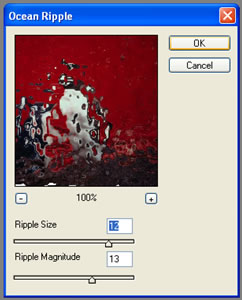
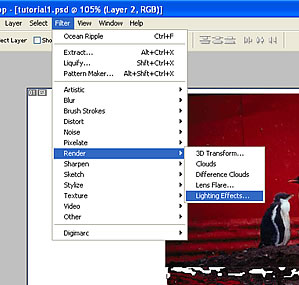

Step 5 : Do the same for picture 2.
No comments:
Post a Comment